How to setup our VPN for Windows PC
Download SkylineVPN for desktops and laptops and go online with the best VPN for Windows 11 and Windows 10. Setup is hassle-free.
-
Choose a plan on the plan page.
-
Download and install the SkylineVPN app for Windows on your Windows PC.
-
Connect to any of our 100+ server locations.
-
Use the internet the way you want to use it!
If you need help, the SkylineVPN Support Team is available via live chat and email.
Connect our VPN in 3 easy steps
Step 1
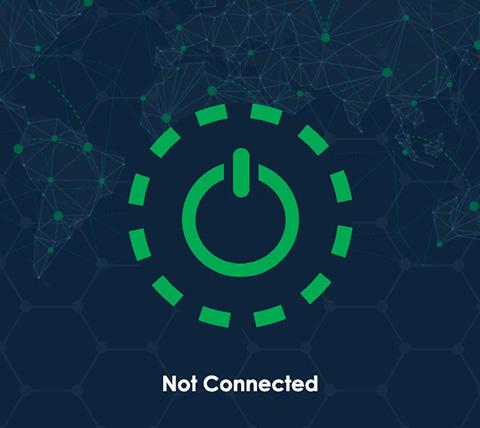
Tap the On Button to use the VPN. To connect elsewhere, tap the location bar.
Step 2
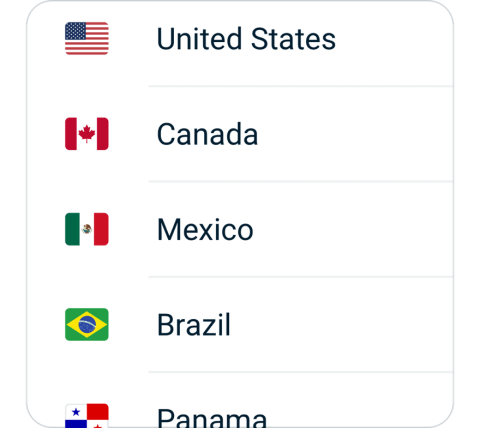
Choose a VPN server location from the Recommended or All Locations tabs.
Step 3
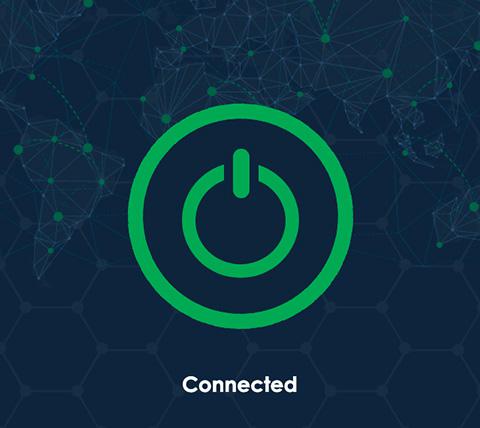
Once on, you can browse, stream, and download with security and privacy.
Download our VPN for all Windows PCs
SkylineVPN is a risk-free VPN that works with all Windows PC desktops and laptops. It’s compatible with Windows 11, Windows 10, Windows 8, and Windows 7.
Connect to SkylineVPN on:
Lenovo, HP, Dell, Asus, Samsung, Acer, and Microsoft Surface.
SkylineVPN is compatible with:
Windows 11, Windows 10, Windows 8, and Windows 7.
Have a Mac, too? Get a VPN for Mac and use both simultaneously. Use an Android phone? Set up a VPN for Android to give your phone best-in-class security.
Gaming on Windows PC with our VPN
Gaming online on Windows with SkylineVPN keeps your data private while also protecting you from DDoS (distributed denial of service) attacks. A VPN can also lower ping times between gaming servers by connecting you to locations closer to the network hosts.
If your internet service provider is throttling gaming traffic, SkylineVPN can also bypass those restrictions to restore your network speeds to their default levels. In some instances, gamers have even reported faster speeds.
Frequently asked questions
You can always contact us through the following ways:
- Website: https://www.skylinevpnapp.com
- Email: support@vpnjs.net
- QQ: coming soon
- Telegram: coming soon
The web version of the apps, e.g. Telegram, WhatsApp or Gmail, are using HTTPS, which is supported by split mode. The split mode can only change the routing mode for HTTP (port 80) and HTTPS (port 443). That is why you can access the web version.
For the app version, they might have used any ports. Hence you will need to do one of these steps:
- Use "Global Mode" in routing settings
- Change the proxy settings of the app, below is an example of changing proxy settings for LINE:

- While you try to login on a new device, if the device limit has been reached, you will get redirected to the "Unbind Device" page, from there you can unbind the devices
- Or, you can go to "Menu" -> "App Settings" -> "Device List", click on the device to unbind it.
We understand that sometimes we forget our passwords or even usernames. That is why we make it easy for you. Here is what you can do:
- Forgot username: contact us and provide the payment record screenshot to us.
- Forgot password: You can click on forgot password in the app.
We have found that, some users don't know which server to use after deciding which region to use.
To make it easier for you, we decide to show region only. SkylineVPN will automatically select the best performance server within your selected region for you. These are the details:
- Location list only shows the regions. Under the hood, there are hundreds of servers within each region. Upon selecting a region, SkylineVPN will connect you with the best performance server according to your network condition.
- If you don't like the connected server, you can always disconnect and re-connect to the same region, you will be connected to a different server.
- You can repeat above step until you are satisfied.
There are several common reasons:
- Slow local internet (without VPN on)
- Certain VPN server location has busy traffic
To troubleshoot the network issues, please follow the steps:
- Check your local network speed by disconnect the VPN;
- While keeping VPN disconnected, switch between WIFI, 4G, 5G to find the troubleshoot your network. E.g. if your wifi has poor connectivity, switch to your cellular 4G/5G.
- Disconnect VPN, switch to another region, and connect;
- If you like to stay in the same region, try disconnect and reconnect to the same region. Even you are selecting the same region, there are actually hundreds of servers behind a single region. Every time you connect, we will relocate a different server for you.
- You can repeat above steps until you find the best server for you.
Global Mode: Access everything with VPN. This might slow down some local websites & apps traffic.
Split Mode: Only use VPN when accessing common GEO blocked (China firewall blocked) websites, e.g. Google, Youtube, Netflix etc. When accessing Chinese websites, use local network without VPN.
You can change the routing mode under App Settings.
If you found certain websites or apps can't be accessed, please change your routing mode settings to "Global Mode".
Contact us if you have any other questions.
You can earn points by referring a friend, and then use points to redeem plans. These are the details:
- To get the "Referral Code" or "Referral Link", go to "Share & Gift", click on "Share Now". Then you can share it to your friends, publish it to your blog or social media websites.
- Upon a success referral, you will earn 1 point; Each point can redeem for a 1-day pass.
- After redemption, you can view your plans under "My Account".
- A successful referral requires: the referee downloads and uses the app. If your referee has downloaded the app but hasn't started using the app, your referral point will not be added into your account until the referee uses the app.
There might be a few minutes delay on payment gateway. It happens sometimes. These are the details:
- We currently support: Alipay, Wechat QRCode Scanning Payment, Union Pay.
- If the payment was successfully made, but the plan is not showing under "My Account", please wait for 5 minutes, logout and login again.
- After above actions, if the problem persists, take a screenshot of the payment record and contact us.
Yes. You can use SkylineVPN for free forever as long as you perform "Daily Check-in". Everyday you can have 1 hour free time. You can also refer a friend. You get 1 point for each successful referral, which can be redeemed for a 1-day pass. These are the details:
- SkylineVPN promises to provide daily check-in free VPN feature forever.
- New user gets 2 hours free time; you can get 1 hour free time the following day by checking in.
- There is no data limited on the free time, but you can only use the servers from free locations.
- You can earn points using our referral program, which can use to redeem plans.
Yes. You can connect multiple devices using one account. The # of devices is depended on the plan you purchased. These are the details:
- Doesn't matter which platform you signed up the account from, e.g. you signed up from android app, you can use the same account to login to iOS, macOS, or Windows app.
- Depends on the plan you bought, each plan supports different # of devices. One account can support unlimited devices in theory.
- If the # of connected devices is over limit, you will be prompted to unbind the other devices upon sign in.
- Each device can only register up to two accounts, regardless it is a computer or a phone.
这种情况大多是因为系统代理地址没有被正常设置成功,或是有第三方软件屏蔽和阻拦导致的,解决办法是我们需要再手动填写上天行加速器(SkylineVPN)的科学上网代理地址。
请按如下步骤操作:
- 在windows系统中搜索“internet选项”并打开
- 继续点击“连接”标签页
- 继续点击右下方“局域网设置”按钮
- 在局域网(LAN)设置页的“使用自动配置脚本”处打√,并在下方地址处填入:http://127.0.0.1:7525/proxy
- 继续点击右下方“确定”,再点击“确定”关闭internet属性。
- 最后请完全关闭浏览器,再从新打开浏览器即可科学上网。
如下图:
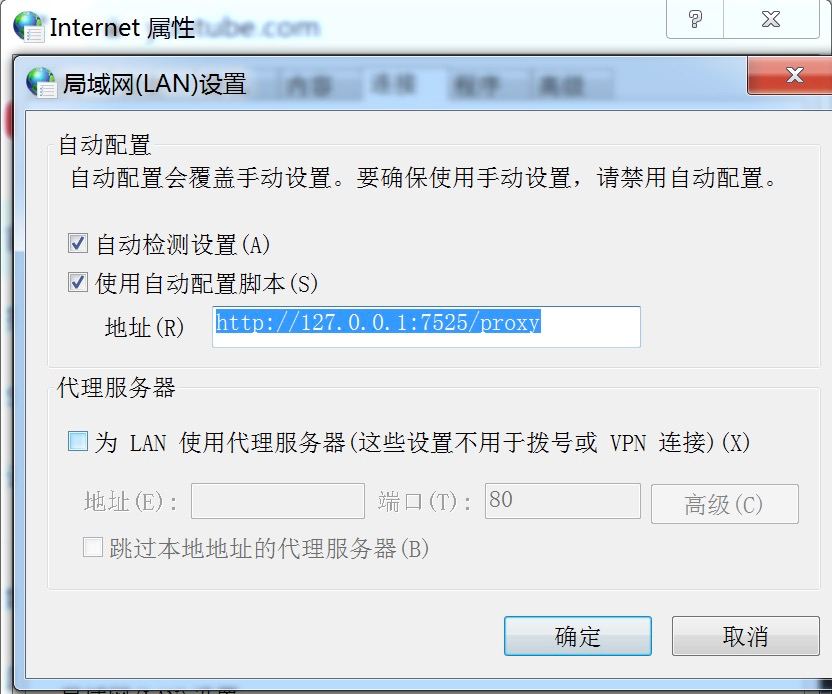
Because of the nature of VPN software (changing proxy settings), the anti-virus or firewall might consider it as a threat. During the installation, if you encounter any warning prompts, please choose "allow", "agree", "trust" or similar actions. Otherwise, SkylineVPN will not work as it couldn't gain access to change the proxy settings.
Using a VPN on your Windows PC will ensure that everything you do is secure. By connecting to any of our VPN server locations, you can replace your device‘s IP address with a different one, protect your data on unsecured Wi-Fi networks, and access censored sites and services.
While there are free VPNs for Windows available, they can’t match a service like SkylineVPN, which provides optimized connections for superior speed, security, and stability, without any bandwidth caps. We keep your online traffic secure with strong encryption while offering 100+ global server locations to choose from. You’ll also have access to our 24/7 customer support via live chat and email.
It’s easy! Simply subscribe to SkylineVPN, download the app to your device, and press the “On” button on the screen.
While Windows 10 and 11 have a built-in VPN client, it is technically not a VPN service and still requires you to connect to a third-party VPN like SkylineVPN. It’s also not easy to set up. So in most cases you are better off using the SkylineVPN app directly.
A VPN, or virtual private network, when you connect to the internet is the best way to protect your privacy. In addition to encrypting your online activity and protecting your personal information from third-party interception, SkylineVPN can also help you defeat censorship by making you appear to be in a different country.
Yes, we do! We offer 1-2 hours free trial time everyday. To start your free trial, please follow the steps:
- Download the app
- Register an account
- Click on "Daily Check-In" button on home page
Note: the free trial is limited time offer, it might be ended anytime without notice.
SkylineVPN is first and foremost a privacy company and therefore stores no activity logs and no connection logs. SkylineVPN also never stores any data that would allow anyone to trace a specific network activity or behavior back to an individual user.
Our VPN for Windows key features
More VPN locations
Connect your device to a huge network of server locations in many countries globally.
Optimized for speed
SkylineVPN constantly optimizes servers to deliver the fastest speeds possible.
Superior connection reliability
Enjoy industry-leading connection stability and reliability, no matter where you are in the world.
Multilingual interface
English not your first choice? Try SkylineVPN in any other languages.
Best-in-class encryption
Secure and protect all of your data with best-in-class AES 256-bit encryption.
Advanced leak protection
Strong leakproofing is enabled by default, ensuring your privacy and security stay intact.
Windows PC users love our VPN app
Flowence
I live in China and because of my work, I need to use google & youtube a lot. @SkylineVPN is fast and stable, it saves me tons of time!
⭐⭐⭐⭐⭐
Prescott
I always use it while i am travelling, to protect myself from data leakage. It gives me peace of mind on using the public wifi.
⭐⭐⭐⭐⭐
Why choose us?
Optimized for speed
SkylineVPN constantly optimizes servers to deliver the fastest speeds possible.
Superior connection reliability
Enjoy industry-leading connection stability and reliability, no matter where you are in the world.
Content from anywhere
Access all the apps and services you need to work, stream, and play.
Hide your IP Location
Hide your IP and location to prevent tracking of browsing activity and metadata.
No activity or connection logs
SkylineVPN does not and will never log traffic data, DNS queries, or anything that could be used to identify and track you.
Live chat support
Real time live chat to give you support about SkylineVPN on any device. Or visit our Support Center for frequently asked questions.
VPN traffic split tunneling
VPN traffic split tunneling allows you use some apps and websites through a VPN while the others access the internet directly.
Unlimited bandwidth
Watch as much Youtube, Netflix or any sort of videos as you want. There is no speed limiting or data usage capping.
Wide-ranging payment methods
SkylineVPN accepts credit cards, Paypal, Wechat Pay, Alipay and Union Pay.
Bypass Internet Censorship
SkylineVPN's innovative data encryption and transmission technology lets you bypass the internet censorship and access the geo-blocked websites, apps and services.